Download and Installation
- Download Sublime Tex 3 for your operating system.
- Install
- Window/Mac: GUI install, just doubly check the file you downloaded, and follow the instructions.
- Ubuntu: here assume you have downloaded the deb installation file, open a terminal and type in the following command
sudo dpkg -i path/to/sublime_text_3_deb_file
Configuration
- Manually (Semi-manually) install Package Control (Note that, Package Control is the only package that you need install manually)
ctrl + ` (command + ` if you use Mac) to open the console, and copy the following codes into the console and then press enter.
import urllib.request,os,hashlib; h = 'df21e130d211cfc94d9b0905775a7c0f' + '1e3d39e33b79698005270310898eea76'; pf = 'Package Control.sublime-package'; ipp = sublime.installed_packages_path(); urllib.request.install_opener( urllib.request.build_opener( urllib.request.ProxyHandler()) ); by = urllib.request.urlopen( 'http://packagecontrol.io/' + pf.replace(' ', '%20')).read(); dh = hashlib.sha256(by).hexdigest(); print('Error validating download (got %s instead of %s), please try manual install' % (dh, h)) if dh != h else open(os.path.join( ipp, pf), 'wb' ).write(by)
-
Install package LatexTools
ctrl + shift + p(command + shift + pif you use Mac) to open the command Platte for Package Control- Find and click “Package Control: Install Package”
- Enter “LaTexTools” to search and click on the “LaTexTools” to install
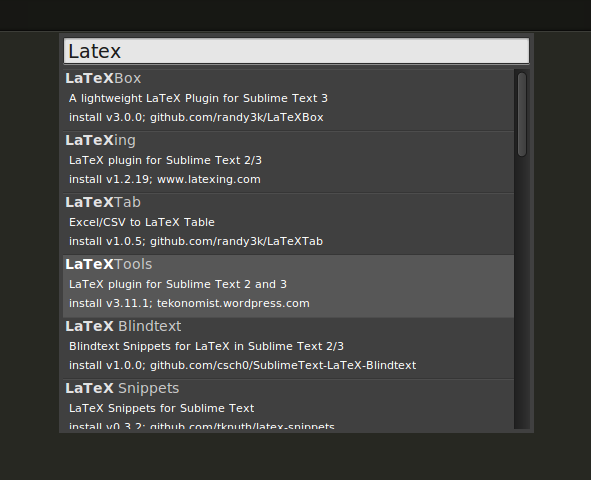
-
Configuration
- Open the configuration for LaTeXTools and “OK” for all pop-up windows.
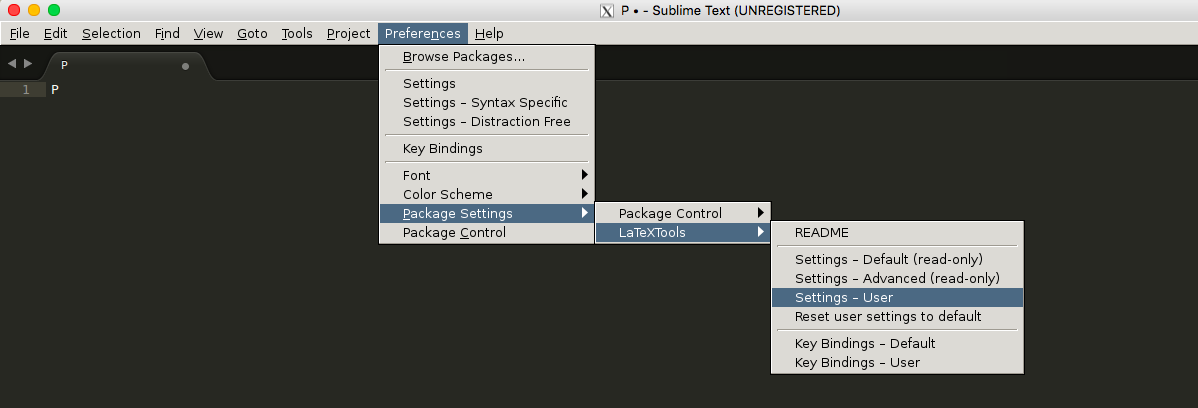
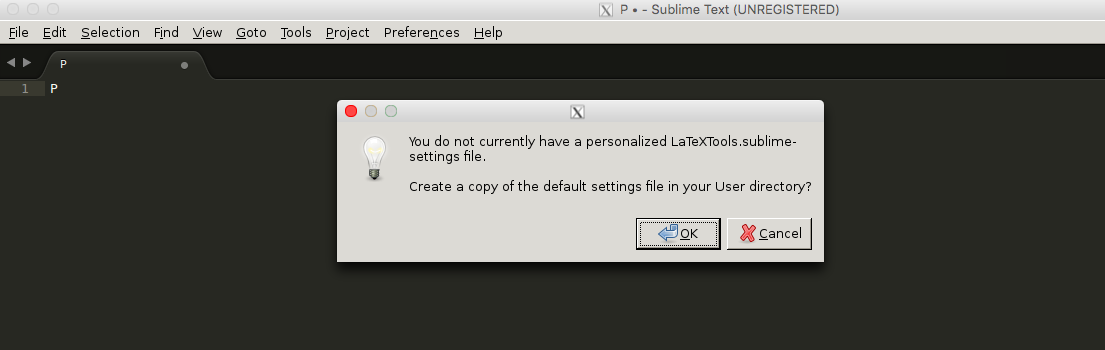
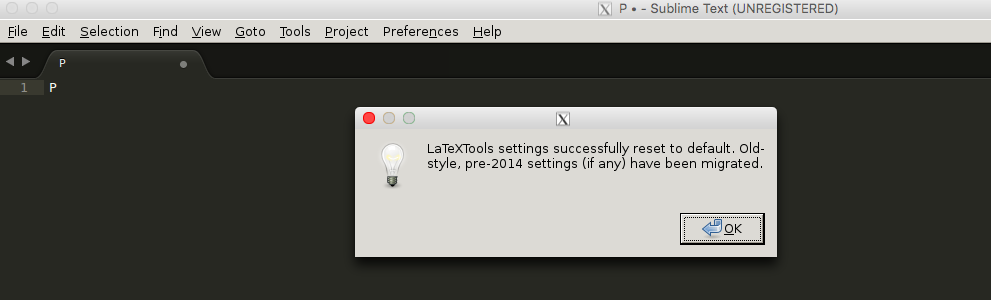
- Replace the content with this one
- Open the configuration for LaTeXTools and “OK” for all pop-up windows.
To use the above customized configuration, you need the following tools (note that, for the latest version of Ubuntu, all tools are built-in in the OS.)
